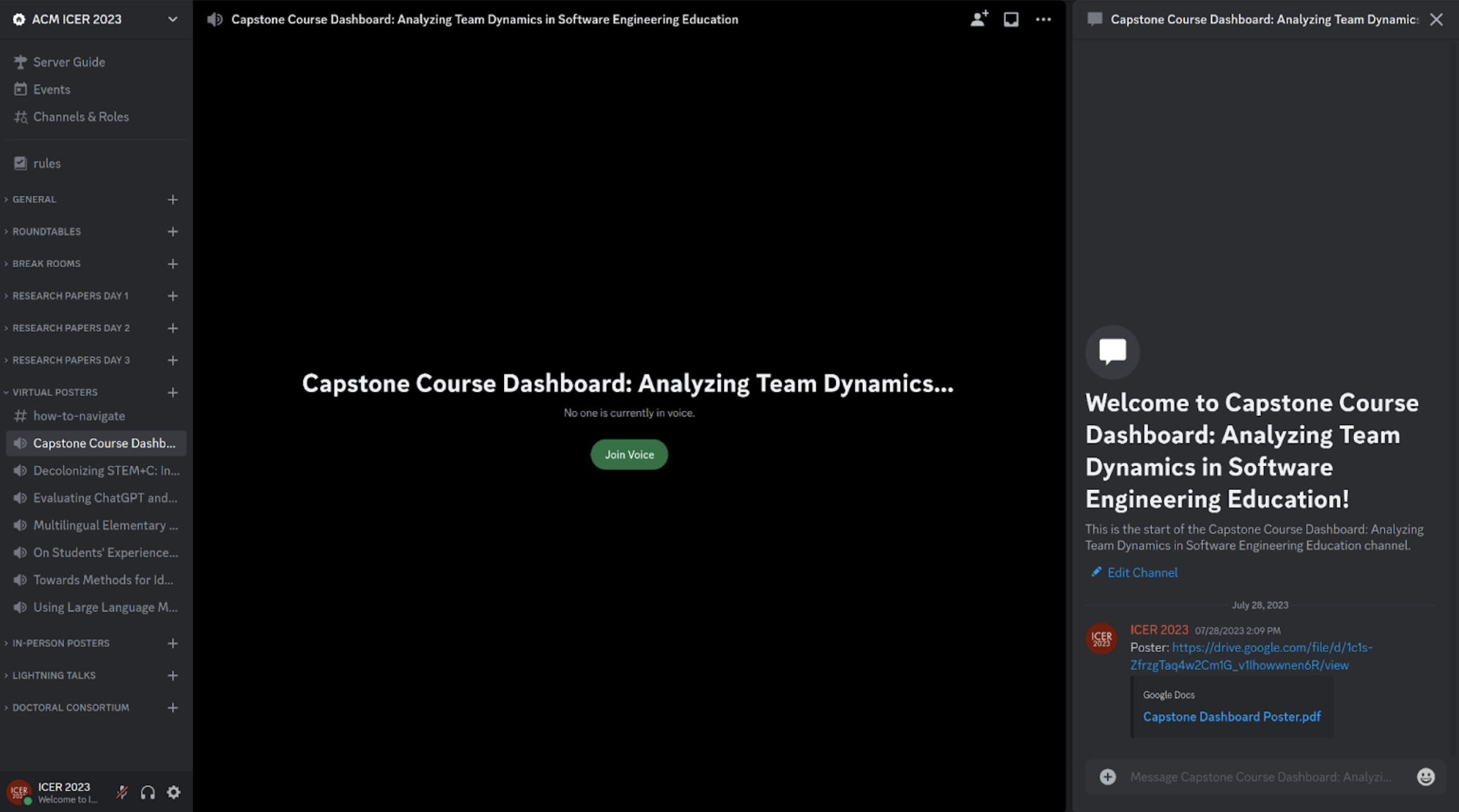No matter whether you registered for physical or for virtual participation, this guide is for you! ICER is a hybrid conference. This means all participants, no matter whether they participate physically in Chicago or virtually online, should be able to get the ICER community experience. As with last year, we will be using Discord as our communication platform for all participants to use before and during ICER. In Discord, you have the ability to communicate with voice calls, video calls, text messaging, media, and files in private chats or as part of communities called “servers.” This ICER 2023 Discord server is accessible only to registered participants of ICER 2023. It is different from the existing ICER Discord server, and the ICER 2022 Discord server. We will use Discord to enable roundtable discussions, Q&A, hybrid participation in poster presentations, and to communicate with everyone. Please follow this guide to join and set up your profile, so other ICER participants can see and contact you! Register right now, before the conference, so you don’t miss any networking opportunities!
Create a Discord account
If you do not have a Discord account, please create one here: https://discord.com/register
Follow the Invitation Link
As a registrant for ICER you should have received (or will soon receive) an invite via email. A Discord invite looks like this: https://discord.gg/...
Note: This ICER 2023 Discord server is different from the old ICER 2020 and ICER 2022 Discord server. Even if you already joined either of the other servers, you still have to follow our new ICER 2023 invite to join the ICER 2023 Discord server and thus get access to ICER 2023!
To join the server, please click on the link and login with your Discord account (when prompted).
Answer Questions
There are a couple of questions for you to answer about your participation at ICER. 
Verify your email address and accept the Code of Conduct.
When you are in the server, head over to the #hybrid-introductions text channel.

As you can see at the bottom, before you can introduce yourself you have a few steps to complete. You’ll need to verify your email address by clicking on the button in Discord and verifying your email:

and you’ll also need to read and agree to the ICER Code of Conduct.

Update the name under which you are seen at ICER
The last step is to update your nickname with your real name. To do so, click on your user in the left column, then press “Edit Profile”, and finally on click on “Edit Server Profile.” 
Write your full name in the nickname field and your pronouns in the pronouns field press on “Save Changes.” In case you are using your Discord account for multiple servers (e.g., for gaming) do not worry — this information is server-specific, so it won’t affect other servers.

At this point, we’ll need to manually verify that you are a registered participant of ICER before you can interact with the server, so please be patient while we do so. While you’re here, you may want to configure your personal profile (beyond just your name). You may want to:
- Add a picture of yourself so other participants can recognize your face.
- Under “About me”, if you are not in person, include your timezone offset from Chicago (e.g., “TZ: -6 hours”)
- Under “About me”, include a link to your homepage.
(You may have to set those aspects of the profile in your “user profile”, which is visible on all Discord servers you joined, not just ICER 2023.)
Introduce yourself!
Now, head over to the #hybrid-introductions channel in the General section and introduce yourself!

BROWSING ICER: What kind of channels are there?
Once you receive your role, you will be able to see all categories and channels. In Discord, channels are used to organize discussions: in each channel users discuss a specific topic. There are textual channels (#) and voice channels (speaker icon). Textual channels behave like chats while voice channels behave like phone (or video) calls. The #help channel is a forum. Channels are grouped into Categories to structure the server.

ICER 2023 has the following categories of channels: - GENERAL: Discuss the schedule, receive announcements from the chairs, and request help. - ROUNDTABLES: Voice channels representing virtual roundtables. We will use those roundtables to discuss the talks during the ICER paper sessions. - BREAK ROOMS: Voice channels for discussions during the breaks. - RESEARCH PAPERS: One text channel for each research paper, split by day. Inside each channel you can find more information about the paper (e.g., authors, schedule, DOI) and discuss the paper. See the image below for an example. - VIRTUAL POSTERS: One voice channel for each poster for virtual poster presentations. - IN-PERSON POSTERS: One text channel for each poster for virtual poster presentations. - LIGHTNING TALKS: One text channel for each lightning talk. - DC TRACK: One text channel for each submission to the Doctoral Consortium
For all papers, posters, and talks, we recommend you use the text channels to facilitate discussion, ask questions, or provide feedback about the corresponding work.
SEARCHING ICER: Find papers, posters, or chat messages
Did you know that you can search on Discord? And that searching will bring up papers, posters, lightning talks and their authors as well? - You may wonder whether a researcher you know is going to present something - You might want to see papers about a certain topic Discord offers a powerful feature to search across the whole server (including inside channels!). By clicking on the Search text field at the top right, Discord shows a number of search options.

Voice Channels (e.g. roundtables, break rooms, posters, …) contain Text Chats, too!
Recently, Discord introduced a dedicated text chat within each voice channel. To access it, hover on a voice channel from the list and click on the chat balloon, as depicted below. 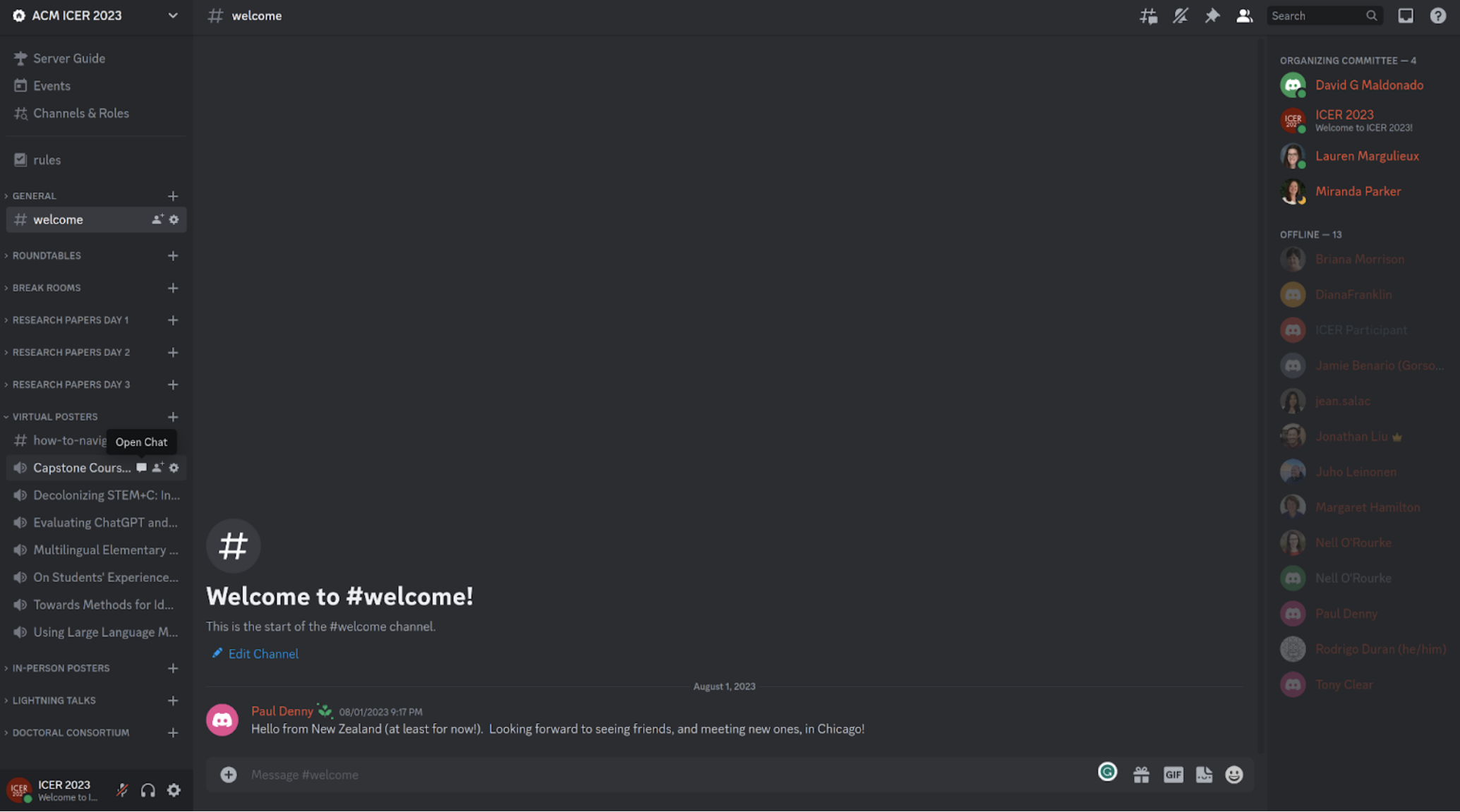
This will be especially useful for the virtual posters, as the poster pdfs can be found in the corresponding text channels!